How to share files between virtual machines
With the popularity of cloud computing and virtualization technology, virtual machines (VMs) have become an important tool for enterprises and individual users. However, the issue of file sharing between virtual machines and hosts or other virtual machines is still a focus of many users. This article will introduce in detail the common methods, operating steps and precautions for virtual machine file sharing, and provide you with a practical guide based on hot topics and hot content in the past 10 days.
1. Common methods of virtual machine file sharing
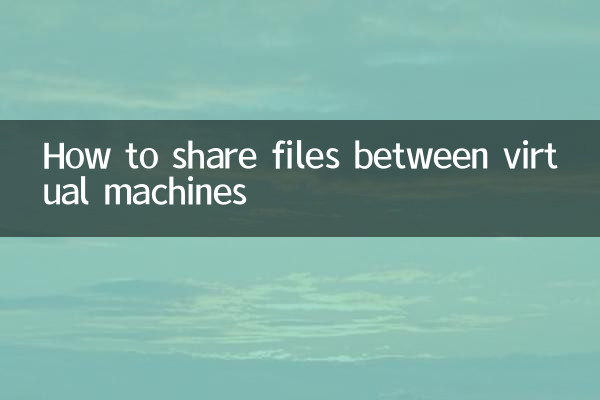
Virtual machine file sharing can be achieved in a variety of ways. Here are a few common methods:
| method | Applicable scenarios | advantage | shortcoming |
|---|---|---|---|
| shared folder | Between host and virtual machine | Simple operation, no additional network configuration required | Rely on virtual machine tools (such as VMware Tools) |
| Network sharing (Samba/NFS) | between multiple virtual machines | Cross-platform support and high flexibility | Network configuration required |
| Cloud storage synchronization | Share across devices | Access anytime, anywhere | Rely on internet connection |
| Mount disk directly | Mass file transfer | Fast transfer speed | Need to shut down the virtual machine |
2. Operation steps for virtual machine file sharing
The following isVMware WorkstationandVirtualBoxAs an example, we will introduce the specific steps for sharing a folder:
1. VMware Workstation shared folder settings
(1) Install VMware Tools: After starting the system in the virtual machine, select "Virtual Machine" > "Install VMware Tools" in the menu bar.
(2) Enable shared folders: Right-click the virtual machine name, select "Settings" > "Options" > "Shared Folders", and check "Always Enable".
(3) Add shared directory: Click the "Add" button, select the folder on the host, and set the share name.
(4) Access shared folders: In virtual machines, shared folders are usually located/mnt/hgfsdirectory (Linux system) or in "Network" (Windows system).
2. VirtualBox shared folder settings
(1) Install VirtualBox Guest Additions: After starting the system in the virtual machine, select "Device" > "Install Enhancements" in the menu bar.
(2) Add a shared folder: Right-click the virtual machine name, select "Settings" > "Shared Folder", click the "Add" button on the right, and select a folder on the host machine.
(3) Mount the shared folder: In the virtual machine, you can mount the shared folder through the following command (Linux system as an example):
sudo mount -t vboxsf shared folder name mount point
3. The combination of hot topics in the past 10 days and virtual machine file sharing
Recently, the following hot topics have been closely related to virtual machine file sharing:
| hot topics | Association with file shares |
|---|---|
| The rise of remote working | Achieve cross-regional collaboration through virtual machine file sharing |
| Data security issues | Permission management and encryption requirements for shared folders |
| Open source virtualization technology | Sharing solutions for tools such as KVM/QEMU |
| Cloud storage service upgrade | Hybrid storage model combined with virtual machines |
4. Things to note when sharing virtual machine files
1.Permission management: Ensure that the permissions of shared folders are set appropriately to avoid leakage of sensitive data.
2.Performance optimization: For large file transfers, it is recommended to use directly mounted disks or network shares (such as NFS).
3.Compatibility issues: There may be differences in the sharing functions of different virtual machine software (such as VMware, VirtualBox, Hyper-V).
4.network security: When using network sharing, it is recommended to configure firewall rules to restrict access to IP ranges.
5. Summary
Virtual machine file sharing is a basic function in virtualization technology, and mastering its operation methods can significantly improve work efficiency. Whether it is synchronized through shared folders, network shares or cloud storage, users should choose the most appropriate solution based on actual needs. At the same time, combined with recent hot topics such as remote office and data security, the practice of file sharing can be further optimized.
I hope this article can help you better understand and use the virtual machine file sharing function. If you have any questions or suggestions, please leave a message in the comment area for discussion!
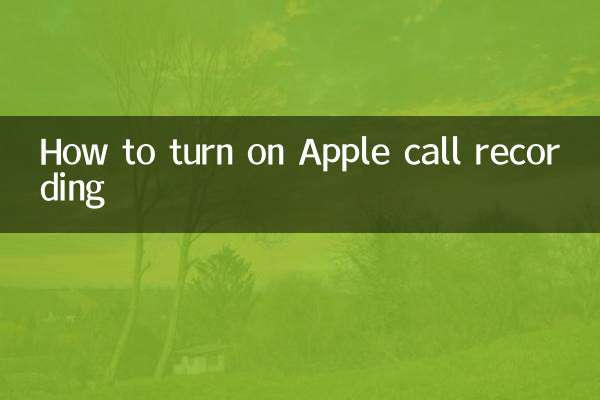
check the details
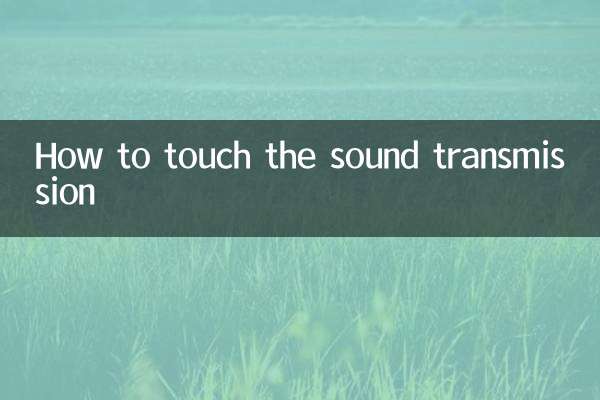
check the details